MCI-Browser is a simple player for audio and video files without a lot of mouse clicks...
The MCI-Browser plays all formats that are supported by DirectShow or the Windows Media Control Interface (MCI).
Why two multimedia interfaces?
MCI is the old-fashinoned interface from the Windows 3.0 era. So MCI-Browser works under the very first version of Windows 95 as it does with Windows NT 4.0 without any Service Pack. And it's very simple to program it.
DirectShow is the uptodate interface that can properly handle multiple video and audio streams in a file. unfortunately I had started the development of MCI-Browser using Visual Basic where I can use a subset of DirectShow only.
If a file is opened for write by another application DirectShow refuses to play the file even shared read access is allowed. In this case MCI-Browser create a temporary copy and plays it.
You can integrate external applications thru the MCIbrowser.ini (items ShellPathX and ShellNameX). They appear in the popupmenu of the filelist under 'Open with...'. Since Version 1.20 it works thru the settings dialog too.
Useful Apps maybe
DivFix,
AviPreview,
GraphEdit and
MPlayerClassic.
Incomplete AVI files can be repared using
DivFix. If you put the DivFix.exe into the MCI-Browser folder of if you enter its path into the MCIBrowser.ini, then MCI-Browser executes DivFix for this file when needed (for a temporary copy, not the original).
If a file doesn't play, you can install an additional DirectShow Filter:
- MP3
For MP3 files you can install Microsoft's
Windows Media Player 6.4 witch includes several filters. But this should only be needed under
Windows 95 and NT4.
- OGG
For Ogg Vorbis there is a DirectShow at www.oggmedia.info.
- AC3 Audio
For AC3 you find a filter at ac3filter.sourceforge.net.
- DivX/Mpeg4
For DivX and MPEG4 videos there are DivX,
Xvid or
ffdshow
- MJPG
Digital foto cameras with video function creates often AVI files with Motion JPEG. DirectX8 and higher shall include an MJPEG filter. Otherwise try
ffdshow
- MOV, QT (Apple QuickTime), MP4
For QuickTime videos usually you need Apple's QuickTime. To play them with the Media-Player or
MCIBrowser you need this:
QuickTime Alternative
But there are reports about messed up systems...
Nero6 seems to include filters for QuickTime too.
- RealAudio, RealMedia
For RealAudio and RealMedia usually you need the RealPlayer. To play them with the Media-Player or
MCIBrowser you need this:
Real Alternative
But as with "Qucktime Alternative" there are reports about messed up systems...
- MPEG-2
For MPEG-2 videos (e.g. SVCD, VOB) there is a SourceForge project too:
GPL MPEG-1/2 DirectShow Decoder Filter.
The latest version of ffdshow works too.
- Microsoft Windows Media
For WMA, WMV, ASF from Microsoft there is the
Windows Media 9 Codec.
If the 9er codecs doesn't help or if you are using Win95 or NT4, you can try the
Windows Media 8 Codecs.
For WMV3 you need wmv9VCMsetup.
- 3GP and 3G2 mobile video
These small mobile videos are MPGE-4 derivates. The latest version of
ffdshow can handle them but maybe you need the
Haali Matroska Splitter too.
- Flash-Video (FLV)
The latest version of
ffdshow helps here too. A splitter is required too, like this one:
FLVSplitter.
If WMV videos look 'blocky' if scaled then an update of the DX9 runtime helps (also under Win7):
Web-Intaller
Offline-Installer
If a video 'occationally' plays with lower quality or strange in any way, usually a nasty DirectShow Filter has obtruded on your system. To see which filters are used for a media file there is the Microsoft tool GraphEdit.
After starting the program don't click open (this opens a filter graph). Click in the File menu 'Render Media File'. Once you have identified the nasty filter, you can unregister this filter or lower its priority (the merit). A tool for this purpose is the DirectShow FilterManager.
Apart from that a visit at MovieCodec, Free-Codecs or
DataCompression.info may be a good idea.
Back to the MCI-Browser:
A commandline can be used for going directly to a folder or to play a file.
You can select several files too (as known from the Windows Explorer) which are played successive then.
For playing all files you can either check the 'all' checkbox or you can select all files.
Using the GoTo button you can go to before assigned folders. Microsoft would call it 'Favourites'...
Using the CopyTo and MoveTo buttons you can move or copy files to before assigned folders. In later versions of MCI-Browser you will can press Alt+1 to 9 on the keyboard too to move or Shift+1 to Shift+9 to copy files.
The volume control "File" is locally only, the others are system wide:
"Wave" is for the Wave 'input' of the soundcard, "MIDI" for the FM synthesizer input and "Master" for the output to the boxes. BTW: The contol you get by click on the speaker icon in the taskbar is the master volume control. And the volume control of the Windows Media Player is a local one for the played file.
Screenshot:
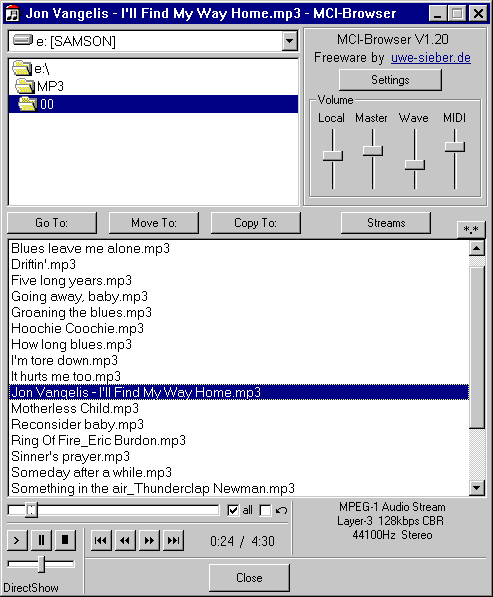
Overview Shortcuts:
| left/rigth arrow |
seek back/forward 1 second |
| Shift+left/rigth arrow |
seek back/forward 5 seconds |
| Ctrl+left/rigth arrow |
seek back/forward 10 seconds |
| Alt+left/rigth arrow |
seek back/forward 60 seconds |
| Ctrl+Shift+left/rigth arrow |
seek back/forward about one frame |
| Alt+1 to 9 |
move file(s) to folder No 1 to 9 (doesn't work yet) |
| Shift+1 to Shift+9 |
copy file(s) to folder No 1 to 9 (doesn't work yet) |
| F2 |
rename file |
| F5 |
refresh the list of files |
| Del |
delete file(s) (to Recycle Bin) |
| Shift+Del |
delete file(s) |
| Numpad +/- |
In overscan mode video zoom in/zoom out |
|